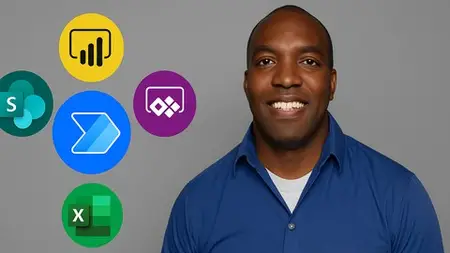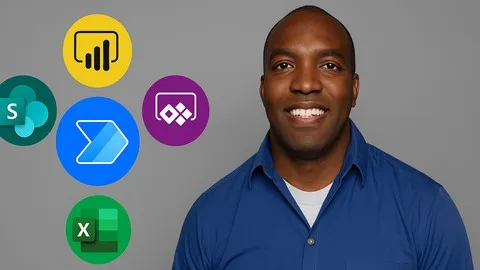Transfer Power Bi Data Into Sharepoint Using Power Automate
Published 6/2025
MP4 | Video: h264, 1920x1080 | Audio: AAC, 44.1 KHz
Language: English | Size: 783.83 MB | Duration: 1h 45m
Published 6/2025
MP4 | Video: h264, 1920x1080 | Audio: AAC, 44.1 KHz
Language: English | Size: 783.83 MB | Duration: 1h 45m
Automate Business Processes by Leveraging a Power Automate Flow to transfer Power BI data into a SharePoint List
What you'll learn
You will Learn How to Export data from a Power BI Table into in Excel Spreadsheet
You will Learn How to Export data from a Power BI Table into a SharePoint List
You will Learn How to Filter Data from a Power BI Table into a SharePoint List
You will Learn How to Create a Deep Link to a Specific page in a Power App
You Learn How to Connect a SharePoint List to a Power App
Requirements
Experience using Power BI Reports
Description
Welcome to this course where you'll learn how to connect Power BI, Power Automate, and SharePoint into a seamless data-driven workflow.In this course, we’ll show you how to transfer data directly from a Power BI report into a SharePoint list using Power Automate and JSON. You’ll trigger this automation by pressing a button inside Power BI, instantly capturing selected data from your report and sending it into SharePoint in real-time.You’ll also learn how to filter specific data from a table in a Power BI report. When the user selects an item in the Power BI table, the specific data will directly to the SharePoint List preloaded with the exact data they submitted from Power BI.But we’re not stopping there.You’ll also learn how to connec the SharePoint List to a Power App. When the user selects an item in the Power BI table, they’ll jump directly to a specific screen inside Power Apps—preloaded with the exact data they submitted from Power BI.By the end of this course, you'll know how to build a complete business workflow using Microsoft’s Power Platform—perfect for approvals, audits, or any process where you need to capture, store, and review report data dynamically.We will walk you step by step so that you have a clear understanding of what is happening.So if this excites you and if you are ready to learn how to automate and streamline your manual and redundant business processes and become a rockstar at your organization, Let’s get the automation started!
Overview
Section 1: Introduction and Course Requirements
Lecture 1 Introduction
Lecture 2 The Applications that you will need for this course
Section 2: The Use Case and Customer Requirements
Lecture 3 The Use Case and Customer Requirements
Section 3: Create a SharePoint List from Excel
Lecture 4 How to Get the Data in this Course?
Lecture 5 How to Transfer Excel Columns into a SharePoint List
Section 4: Import the Excel Data into Power BI and Publish the Report
Lecture 6 Import the Excel Data into Power BI
Lecture 7 Change the Columns in the SharePoint List
Lecture 8 Save the Power BI file and Publish to a Workspace
Section 5: Export Power BI data into Excel
Lecture 9 Create a Power Automate Flow to Export Power BI Data into Excel
Section 6: Transfer the Power BI data into the SharePoint List
Lecture 10 Create a Power Automate Flow to Export Power BI Data into a SharePoint List
Lecture 11 Adjusting the Power Automate Flow
Lecture 12 Delete SharePoint Records
Section 7: Create the Power Automate Flow to Filter Power BI data and send to SharePoint
Lecture 13 Create Slicer and Measure in Power BI
Lecture 14 Create a Flow to Filter the Power BI Data and Send to the SharePoint List
Lecture 15 New Customer Requirements
Lecture 16 Create a Measure for a Selected Part Number and a Measure for Instructions
Lecture 17 Create a Measure that Identifies the Name of the Selection
Lecture 18 Change the Flow to Filter Power BI Data by Part Number or by Inventory Manager
Section 8: Create a Power App
Lecture 19 Customer Requirements
Lecture 20 Create a Power App
Lecture 21 Make Modifications to the Form in the Power App
Lecture 22 Create a Deep Link to the Power App
Section 9: Course Files
Lecture 23 Inventory Data
Intermediate Power BI users,Beginning to Intermediate Power Automate users