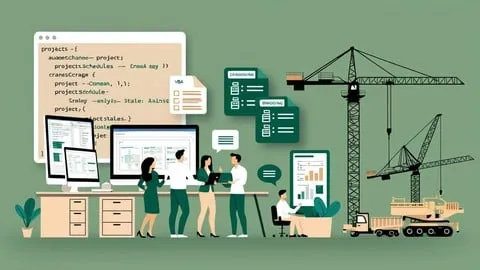Vba And Ai Automation Applied To Ms Project
Published 7/2025
MP4 | Video: h264, 1920x1080 | Audio: AAC, 44.1 KHz
Language: English | Size: 380.41 MB | Duration: 0h 49m
Published 7/2025
MP4 | Video: h264, 1920x1080 | Audio: AAC, 44.1 KHz
Language: English | Size: 380.41 MB | Duration: 0h 49m
VBA Macros, MS Project, schedules, planning, construction projects, automation, AI (Artificial Intelligence)
What you'll learn
Automation in MS Project using VBA Macros
Using AI for Smart Analysis to Support VBA Applications
Development of Custom Macros and Tools for MS Project
Best Practices and Scheduling Management Methodologies
Requirements
Softwares: MS Project and Excel
Intermediate knowledge of MS Project and Excel
Basic understanding of project planning
Description
Do you want to make your work in MS Project much faster, more accurate, and professional?In the course MS Project - Automation and Schedule Analysis with VBA and AI, you will learn how to create powerful macros that automate repetitive tasks, perform advanced analyses, and generate performance charts — all in a practical and straightforward way!What you will learn:How to activate and configure the VBA Editor in MS Project.How to create your first simple macros from scratch — even if you’ve never programmed before!How to use Artificial Intelligence to create, correct, and optimize your macros.How to automate schedule formatting and identify the critical path with just one click.How to perform schedule quality analyses: activity relationships, float, constraints, critical durations, and much more.How to calculate and interpret indicators such as BEI (Baseline Efficiency Index).How to generate performance charts like the S-Curve directly in MS Project using VBA.Why learn VBA in MS Project?Because tasks that would take hours to complete manually can be done in seconds with customized macros. Automating means saving time, reducing errors, and delivering more consistent, high-quality projects.Even if you have little or no programming experience, this course will guide you step by step — in a practical, objective, and results-oriented approach.Master MS Project like few in the market!Save time, increase the accuracy of your schedules, and stand out as a high-performance professional.Enroll now and start transforming the way you plan and manage projects!
Overview
Section 1: Introduction
Lecture 1 Detailed Course Structure and Learning Objectives
Lecture 2 Basic Introduction
Section 2: Enabling the Developer Tab (if not visible)
Lecture 3 Accessing the VBA Editor
Lecture 4 Setting up the VBA Editor for Your First Macro
Lecture 5 Creating Your First Macro
Lecture 6 Running Your Macro
Lecture 7 Creating Tabs in MS Project to Include Your Macros
Lecture 8 Enabling and Accessing the VBA Editor in MS Project
Section 3: General knowledge of VBA and Macros
Lecture 9 Exploring Macro Recording Features
Lecture 10 Debugging Macros, Exploring Variables, and Checking for Errors
Section 4: Use of Artificial Intelligence in Schedule Automation
Lecture 11 Using AI to assist in the development of new Macros
Lecture 12 Using AI to help correct or adapt Macros
Lecture 13 Creating schedules using AI
Section 5: Schedule Formatting Automation
Lecture 14 Automating the Visualization of Critical Paths
Lecture 15 Automating Visual Formatting of the Schedule
Section 6: Quality Indicators in the Schedule (Part 1)
Lecture 16 Analysis of logical relationships between activities
Lecture 17 Statistical analysis of activity relationships
Lecture 18 Analysis of lags between activities
Lecture 19 Mapping constraints
Lecture 20 Slack verification
Lecture 21 Analysis of summary activities
Lecture 22 Analysis of tasks naming conventions
Section 7: Quality Indicators in the Schedule (Part 2)
Lecture 23 Analysis of Activities with Excessive Dependencies
Lecture 24 Assessment of Excessive Activity Durations
Lecture 25 Identification of Negative Floats
Lecture 26 Resource Allocation Analysis
Lecture 27 Critical Path Test
Lecture 28 Critical Path Length Index - CPLI
Lecture 29 Control of Saved Baselines
Section 8: Tracking Indicators
Lecture 30 Identification and Correction of Invalid Dates
Lecture 31 Calculation and Interpretation of BEI (Baseline Execution Index)
Lecture 32 Baseline Monitoring
Section 9: Performance Charts and Indicators
Lecture 33 S Curve Generation in MS Project Using VBA
Professionals working with project planning and control,Project managers who want to automate processes in MS Project,Project managers, engineers, architects, and planning professionals