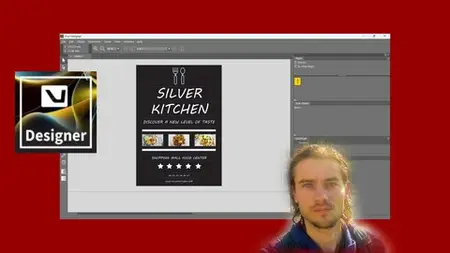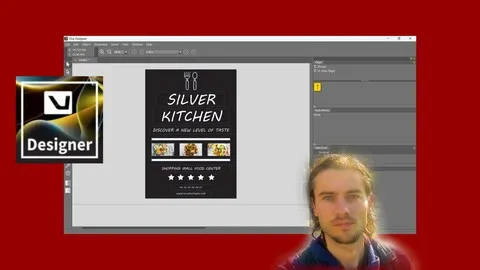Viva Designer The Complete Course
Published 6/2025
MP4 | Video: h264, 1920x1080 | Audio: AAC, 44.1 KHz
Language: English | Size: 2.71 GB | Duration: 8h 16m
Published 6/2025
MP4 | Video: h264, 1920x1080 | Audio: AAC, 44.1 KHz
Language: English | Size: 2.71 GB | Duration: 8h 16m
Master Viva Designer to create layouts and graphic documents
What you'll learn
Master dashboard
Master navigation
Master layers
Master pages
Create shapes
Draw with pen
Add images
Add text
Add guides
Add columns
Add effects
Add styles
Create layouts
Create graphic documents
Requirements
You need to download Viva Designer
Description
Viva Designer softwareViva Designer is a graphic design software specialized in page layouts, but also in the creation of graphic documents intended for printing or digital viewing. Viva Designer offers a free and a paid version. Inthe training course we use the free version. It is ideal for page layout and for creating graphic documents. The software has advanced tools for page management, using masters, and advanced text transformations. It offers advanced features to work with layers, images, colors, text, and pages. The software is professional quality. It allows you to optimize page layouts with its various features. It allows you to easily manage pages, but also to work with templates, which allows you to work on interiors books and other graphic documents. It allows you to export your work in various file formats, such as PDF and image formats. It is also possible to manage the CMYK or RGB color mode depending on the document destination, whether for print or the web.Main features- Ergonomic interface- Powerful page system- Powerful design tools- Work with colors- Advanced layouts- Work with master- Work with adjustments- Text managementTraining courseIn this training course, you will learn Viva Designer software in its entirety. With a step by step course structure, you will achieve an excellent level that will allow you to create layouts, brochures, interior books, and various graphic documents. The features of the softwares will be covered in the training course. By working step by step, including how the interface works, the principle of layers, and how pages work, you will be able to progress quickly in your learning. At the end of the training course, practice sessions will allow you to explore all the features seen in the course.
Overview
Section 1: Introduction
Lecture 1 Introduction
Section 2: Start with software
Lecture 2 Start with dashboard
Lecture 3 Edit preferences
Lecture 4 Edit windows
Lecture 5 Create document
Lecture 6 Master navigation
Lecture 7 Master selections
Section 3: Work with pages
Lecture 8 Work with pages part 1
Lecture 9 Work with pages part 2
Section 4: Work with masters
Lecture 10 Work with masters part 1
Lecture 11 Work with masters part 2
Section 5: Master guides and grid
Lecture 12 Add guides
Lecture 13 Add grid
Lecture 14 Add columns
Section 6: Master alignments and distribution
Lecture 15 Master alignments
Lecture 16 Master distribution
Section 7: Create shapes
Lecture 17 Create shapes part 1
Lecture 18 Create shapes part 2
Section 8: Add images
Lecture 19 Add images
Section 9: Draw with tools
Lecture 20 Draw with pen
Lecture 21 Create lines
Lecture 22 Edit points
Section 10: Work with objects
Lecture 23 Duplicate objects
Lecture 24 Create groups
Lecture 25 Master positions
Lecture 26 Convert objects
Section 11: Master colors gradients and strokes
Lecture 27 Add colors
Lecture 28 Create gradients
Lecture 29 Edit strokes
Lecture 30 Add transparency
Section 12: Add text
Lecture 31 Add text
Lecture 32 Add frame text
Lecture 33 Add text on curve
Lecture 34 Create character styles
Lecture 35 Create paragraph styles
Section 13: Wrap text
Lecture 36 Wrap text part 1
Lecture 37 Wrap text part 2
Section 14: Work with structures
Lecture 38 Work with structures part 1
Lecture 39 Work with structures part 2
Section 15: Add effects
Lecture 40 Add effects part 1
Lecture 41 Add effects part 2
Section 16: Work with modules
Lecture 42 Work with modules part 1
Lecture 43 Work with modules part 2
Section 17: Trainings work with images
Lecture 44 Montage part 1
Lecture 45 Montage part 2
Section 18: Trainings create graphic documents
Lecture 46 Card part 1
Lecture 47 Create card part 2
Lecture 48 Post part 1
Lecture 49 Post part 2
Lecture 50 Flyer part 1
Lecture 51 Flyer part 2
Lecture 52 Map site part 1
Lecture 53 Map site part 2
Lecture 54 Cover part 1
Lecture 55 Cover part 2
Section 19: Trainings create layouts
Lecture 56 Double page travel part 1
Lecture 57 Double page travel part 2
Lecture 58 Book photo part 1
Lecture 59 Book photo part 2
Lecture 60 Recipe journal part 1
Lecture 61 Recipe journal part 2
People who want to create layouts,People who want to create book,People who want to create graphic documents,People who want advanced features for layouts