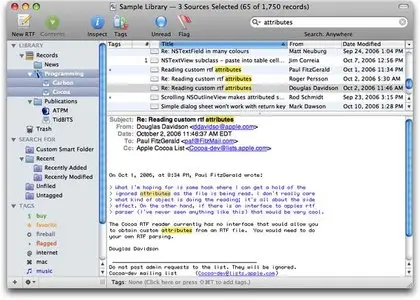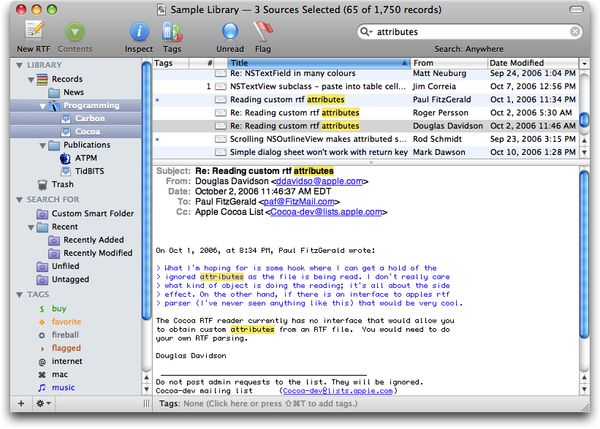EagleFiler 1.5.8 | Mac Os X | 13 MB
Organize, search, and archive your mail, Web pages, files, and miscellaneous scraps of information.
Organize, search, and archive your mail, Web pages, files, and miscellaneous scraps of information.
The following is a partial list of EagleFiler’s features, so that you can quickly see how it works and how it’s unique:
General
Easy to install: just drag and drop a single application file. There’s no need to install a database engine, plug-ins, or script files to integrate with your other applications.
Easy to use, with a familiar three-pane interface—lots of power, without lots of cluttered options.
Makes efficient use of RAM and disk space.
AppleScript support, for automation and integration with other applications.
Importing
Can import any kind of file. EagleFiler has special support for displaying most common formats, and it can use Quick Look to display the others.
Just press a hotkey while in another application, and EagleFiler will intelligently import the Web page, mailbox, or file that you’re currently viewing.
Supported Web page formats: bookmark, PDF, plain text, rich text, rich text with images, Web archive.
Import from any application by printing and choosing Save PDF to EagleFiler or by saving a file into EagleFiler’s To Import folder.
Import Web pages using bookmarklets.
Automatically import scans by setting your scanner software (Fujitsu ScanSnap recommended) to save its files in the To Import folder.
There are many other ways to import (e.g. drag and drop, services) so you can choose whatever’s easiest for the task at hand.
Automatically detects duplicate files to save disk space and help you see what’s already been imported.
First-class support for archiving e-mail. EagleFiler understands the content of messages and treats them as mail rather than as text or RTF files.
Import the selected mailboxes or messages simply by pressing a hotkey.
EagleFiler retains the full message data, including attachments, read/flagged/replied status, and MailTags, so nothing is lost when moving mail into EagleFiler.
Speed up your mail program by moving older messages to EagleFiler.
Messages are efficiently stored using the standard “mbox” format and can be imported back into any mail program if desired.
Can display messages as plain text (with colored quote levels and clickable links) or as HTML.
Organization
EagleFiler supports multiple libraries, stored wherever you want (hard disk, iDisk, iPhone, iPod, USB drive, etc.).
You can open more than one library at a time, and more than one window per library.
Files can be organized with folders and tags, both of which can be nested.
Editing
Create a new file with a single button or keypress and immediately begin typing. There’s no need to open a new window or go through a Save dialog box.
Use stationery (a.k.a. templates) to quickly create any type of new file. Stationery can automatically trigger AppleScripts to dynamically fill in the metadata for you.
RTF, text, and OpenDocument files can be edited from within EagleFiler.
For other types of files (e.g. Word, Pages), just double-click to open them in your favorite editor. The changes are automatically saved back into the EagleFiler library.
Storage
Your data and notes are stored in regular files using standard formats (RTF, PDF, Web archive, mbox, etc.), so there’s no lock-in or risk of database corruption, and it plays well with Time Machine.
Uses MD5 checksums to verify the integrity of all files in the library, for safe long-term archival.
Metadata (tags, titles, source URLs, etc.) goes into a Core Data SQL database for reliable storage and quick access.
EagleFiler automatically backs up the metadata and notes to XML property list files. In the rare event that the database file becomes damaged, you can import the files into a new library, and EagleFiler will build a new database and reconstruct all the metadata.
Can copy tags into OpenMeta and the Spotlight comments field to make them searchable and accessible to other applications.
Encryption
Libraries can be encrypted with AES-128 or AES-256 for secure, password-protected storage.
Encrypted libraries are stored using Apple’s disk image technology, so their contents are accessible on any Mac, whether or not EagleFiler is installed.
The entire library contents—including the metadata, indexes, and temporary files—are encrypted. Unencrypted data never touches the disk.
In other respects, an encrypted library works just like a regular one. It’s still fully searchable, and the files are still accessible to other applications (once you’ve entered the passphrase).
Search
EagleFiler uses its own optimized indexes so that you can search the contents of your library faster than with Spotlight.
You can do exact searches across individual fields (title, filename, notes, tags, from, to/cc) as well as searches across the entire file contents.
Searches can use phrases, wildcards, Boolean AND/OR/NOT, and grouping.
Create your own smart folders and organize them into folders. Custom smart folders can contain an unlimited number of criteria, optionally using nested Any/All/None. You can define actions to occur when you drag a record onto a smart folder.
Matching search terms are highlighted in the document contents and in the records list. Use the Find panel to search within a document.
EagleFiler reads most files itself, so it can index text that Spotlight wouldn’t see (e.g. Skim notes attached to PDF files). It automatically takes advantage of third-party Spotlight importer plug-ins to support custom file formats.
Since the files and notes are stored out in the open, they’re also searchable with Spotlight (for when you want to search your entire Mac at once), without the need for stub files in the Caches/Metadata folder.
Metadata
For each file, EagleFiler records the document title, author/from, and source URL.
You can assign tags (a.k.a. keywords). Tags can have abbreviation symbols and colors, and they can be nested. Quickly assign tags by typing (with auto-completion), drag-and-drop, or by clicking on them in the Tag Cloud.
Each file or mail message can have notes, which can include rich text, clickable links, images, and tables.
Each file can have a colored label, which also shows up in the Finder.
You can copy links to EagleFiler records and paste them into notes or RTF files, or into other applications.
When importing via the capture key, EagleFiler can preserve metadata (e.g. tags, notes, titles, URLs) from the source application. This is often higher fidelity than using that application’s own export feature.
When importing an existing file, EagleFiler can import tags and notes from the file’s Spotlight comments.
EagleFiler can display and search Skim notes attached to PDF files.
Requires: Mac OS X 10.4+
Works with: Dropbox, Growl, iPhone/iPad, MailTags, OpenMeta, PDFpen OCR, Skim, and more.
Version 1.5.8:
EagleFiler can now import rich text copied or dragged from Firefox and Google Chrome.
Made various optimizations to improve the responsiveness of the user interface, particularly when resizing the main browser window.
Searches by Filename, Title, From, and To/Cc, as well as matching in smart folders, are now diacritic-insensitive. For example, you can now search for resume and find résumé. (Anywhere and Notes searches have always been diacritic-insensitive.)
Added the Copy Filename, Copy File Path, and Copy File URL AppleScripts.
Added support for Growl notifications via GNTP (requires Mac OS X 10.7 or later).
When printing an image, EagleFiler will now center it and scale it down, as necessary, to fit the paper.
The Import From Apple Mail script now works in Full Screen mode on Mac OS X 10.7 Lion.
EagleFiler now skips importing temporary files for Microsoft Excel and invisible files from IntegrityChecker.
Tried to work around a bug in Mac OS X 10.6 that could cause EagleFiler to open multiple copies of the same library.
The update checksum script command is now synchronous, and it gains an optional for parameter that takes a list of records. This is much faster for bulk operations.
When rebuilding a library, EagleFiler now restores all the tags, not just the ones that were in use.
EagleFiler is better at checking fallback locations when reading OpenMeta tags.
EagleFiler is better at handling errors when setting OpenMeta tags.
Fixed a bug where EagleFiler could crash after a token field malfunction.
Fixed a bug importing the selected Web text from newer versions of Safari Reader.
Fixed a bug displaying e-mail messages when the Source URL column was shown.
Fixed a bug where the color of newly created tags could be set to white instead of black.
Fixed a bug where the wrong tag could be applied if you clicked a checkbox in the Tags inspector while renaming a tag.
Fixed a bug that could lead to a tag temporarily not showing in the source list after changing its position in the hierarchy.
EagleFiler’s reporting of unexpected errors is now more detailed and more robust.
The Importing Mail From Outlook section of the manual now explains how to use a smart folder to capture mail from multiple Outlook folders at once.
The manual now specifically recommends telling iWork applications to include previews with their documents.
The direct build of EagleFiler is now code-signed, too.
Cache folders for EagleFiler’s helper tools now have a reverse domain name prefix.
The preferences for the Apple Mail capture script are now stored in the main EagleFiler preferences file.
Launched applications no longer inherit EagleFiler’s Python environment variables, which could cause problems if they also used Python.