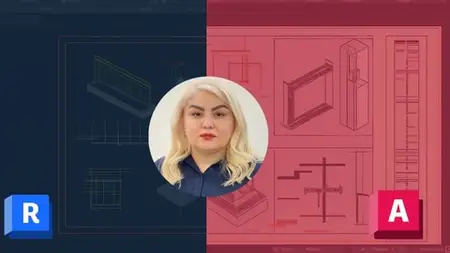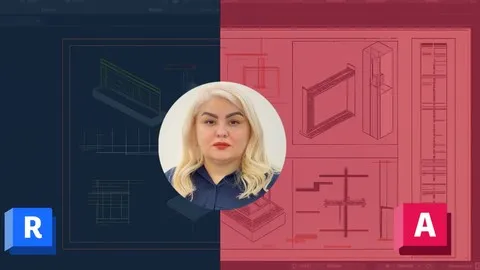Revit To Autocad Dwg Export- With Bim And Industry Standards
Published 5/2025
MP4 | Video: h264, 1920x1080 | Audio: AAC, 44.1 KHz
Language: English | Size: 2.72 GB | Duration: 3h 30m
Published 5/2025
MP4 | Video: h264, 1920x1080 | Audio: AAC, 44.1 KHz
Language: English | Size: 2.72 GB | Duration: 3h 30m
Revit Model Optimization and Export to AutoCAD: Templates, Views, Room, Space, Area, Annotations, Fonts & Line Weight
What you'll learn
Build a comprehensive Revit checklist before DWG export
Optimize models for clean, reliable DWG Exports
Manage Views via View Templates for smooth CAD transition
Set precise units for AutoCAD compatibility
Export Room, Space, and Area data with text annotations
Control colors and line weights for CAD-ready visuals
Handle hatch patterns to prevent scaling issues
Standardize fonts for accurate DWG display
Customize layers to match ISO 19650 or in-house standards
Export 3D models with solid geometry precision
Deliver lightweight, well-organized DWG files
Configure advanced options like Non-Plottable Layers and X-Refs
Export 2D and 3D Views to DWG with professional-grade settings
Requirements
Basic Knowledge of Autodesk Revit and AutoCAD
Description
This course will help you become familiar with MASTERING REVIT TO DWG EXPORT and will answer many of your questions about this powerful features.1. What’s the best way to export clean, professional DWG files from Revit without common issues?2. Which settings are essential for controlling layers, colors, fonts, and units in Revit exports?3. How can BIM models be optimized to prevent heavy files, hatch errors, and scaling problems?This course teaches you how to export clean, professional DWG files from Revit with full control over layers, colors, line weights, units, and more. Learn to optimize your BIM models, avoid common export issues, and align your output with industry standards. Ideal for architects, engineers, and BIM professionals who need precise CAD deliverables.Headlines:Build a comprehensive Revit checklist before DWG exportOptimize models for clean, reliable DWG outputManage Views via View Templates for smooth CAD transitionSet precise units for AutoCAD compatibilityExport Room, Space, and Area data with text annotationsControl colors and line weights for CAD-ready visualsHandle hatch patterns to prevent scaling issuesStandardize fonts for accurate DWG displayCustomize layers to match ISO 19650 or in-house standardsTired of messy DWG exports from Revit? This course gives you a complete, step-by-step system to create clean, lightweight, and professional CAD files with zero guesswork. Learn how to fully control layers, colors, lineweights, and units,and align your exports with ISO or office standards. Whether you're an architect, engineer, or BIM professional, this course helps you avoid rework, save hours of frustration, and impress clients with perfect deliverables.Enroll in this course right now, and feel free to ask me any questions throughout your learning journey so you can implement this process in the best possible way. I’m with you every step of the way to help you become a professional.
Overview
Section 1: Introduction To The Revit To DWG Export Workflow
Lecture 1 Introduction To The Revit To DWG Export Workflow
Section 2: Building A Detailed Checklist For Revit-To-CAD Conversion
Lecture 2 Building A Detailed Checklist For Revit-To-CAD Conversion
Section 3: Reviewing And Optimizing Revit Models For Clean DWG Exports
Lecture 3 Reviewing And Optimizing Revit Models For Clean DWG Exports
Section 4: Preparing Views With Custom View Templates For Export
Lecture 4 Preparing Views With Custom View Templates For Export
Section 5: Applying View Templates For Consistency And Accuracy
Lecture 5 Applying View Templates For Consistency And Accuracy
Section 6: Navigating The DWG Export Window And Key Configurations
Lecture 6 Navigating The DWG Export Window And Key Configurations
Section 7: Setting Unit Precision For Seamless CAD Collaboration
Lecture 7 Setting Unit Precision For Seamless CAD Collaboration
Section 8: Exporting Room, Space, And Area Data With Embedded Info
Lecture 8 Exporting Room, Space, And Area Data With Embedded Info
Section 9: Managing Non-Plottable Layers For A Cleaner CAD Output
Lecture 9 Managing Non-Plottable Layers For A Cleaner CAD Output
Section 10: Exploring Four Expert-Level Options In The Export Dialog
Lecture 10 Exploring Four Expert-Level Options In The Export Dialog
Section 11: Handling Default Export Settings With X-Ref Configuration
Lecture 11 Handling Default Export Settings With X-Ref Configuration
Section 12: Exporting 3D Models Via The Solids Tab With Precision
Lecture 12 Exporting 3D Models Via The Solids Tab With Precision
Section 13: Colors Tab Options For Revit To DWG Line Color Control
Lecture 13 Session 1
Lecture 14 Session 2
Section 14: Adjusting Structural Element Colors For CAD Clarity
Lecture 15 Adjusting Structural Element Colors For CAD Clarity
Section 15: Fine-Tuning MEP Element Colors For Readability In DWG
Lecture 16 Fine-Tuning MEP Element Colors For Readability In DWG
Section 16: Ensuring Font Compatibility Across Revit And CAD Platforms
Lecture 17 Ensuring Font Compatibility Across Revit And CAD Platforms
Section 17: Controlling BIM Pattern Behavior To Prevent Scaling Issues
Lecture 18 Controlling BIM Pattern Behavior To Prevent Scaling Issues
Section 18: Configuring Line Properties To Match Industry Standards
Lecture 19 Configuring Line Properties To Match Industry Standards
Section 19: Customizing Line Styles For Tailored DWG Presentation
Lecture 20 Customizing Line Styles For Tailored DWG Presentation
Architects,Engineers,BIM Modelers,BIM Coordinators,BIM Managers,Civil Engineers,Revit Users,3D Modelers,MEP Engineers,AutoCAD Drafters,Detail Drafter,Revit Architecture Users,Revit MEP Users